react 처음 개발을 시작하기 위해
Visual Studio Code를 실행합니다.
MS(마이크로소프트) 툴은 생각해 보면 참 쉽습니다.
최근에 자바만 하다 보니 MS 개발 툴 기억이 조금 나질 않았습니다.
Visual Studio Code는 예전에 사용하던 Visual Studio와 툴이 조금 다릅니다.
그래도 여러 번 만져보니 기억이 슬슬 적응이 되는 것도 같습니다.
프로젝트를 시작할 폴더를 지정합니다.
file >> open folder >> 폴더를 선택합니다.
폴더를 미니 만들어 놓고 선택하시면 됩니다.
view >> terminal >> 선택 >> terminal 실행 >> npm init
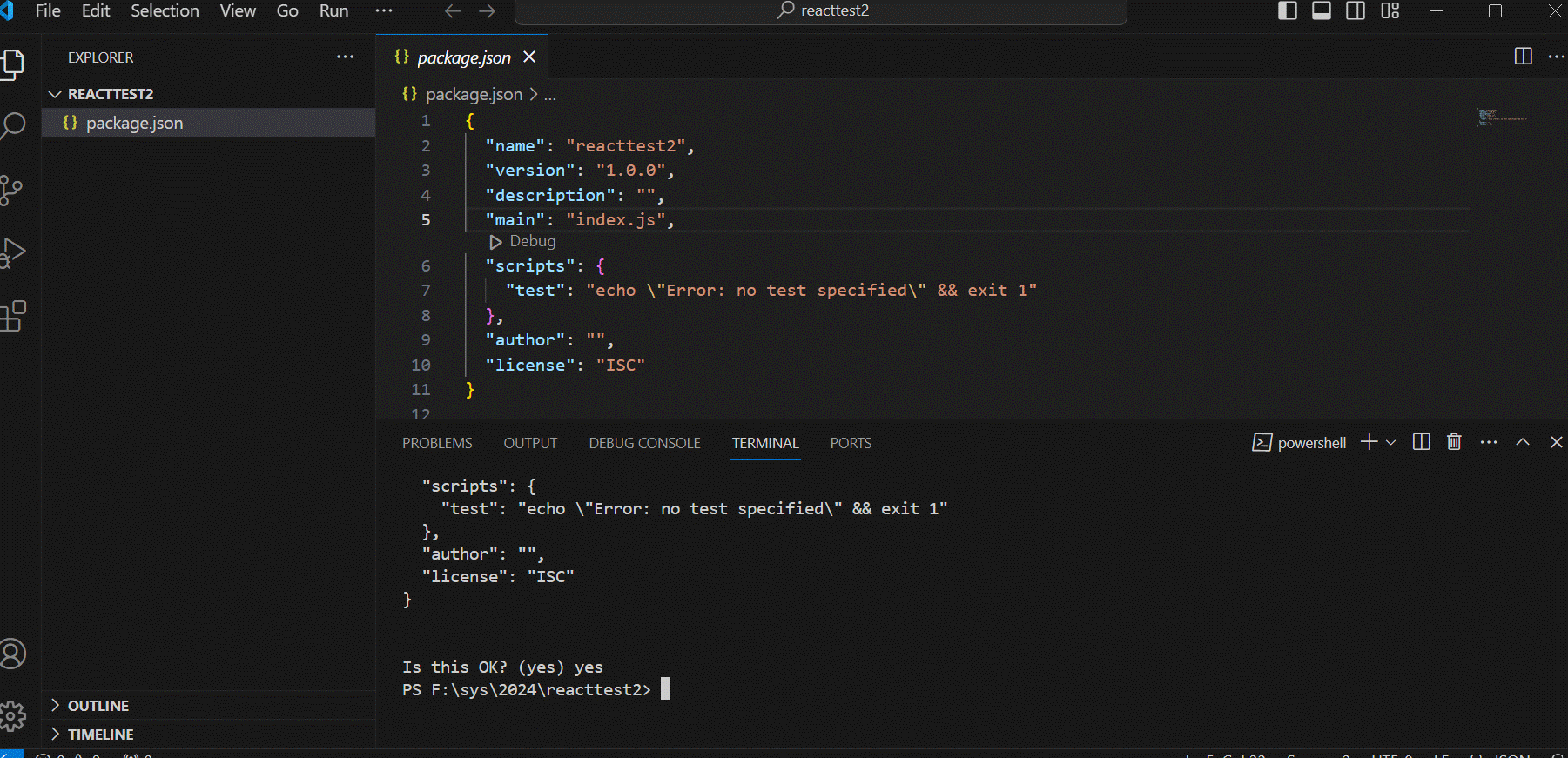
터미널(terminal)에 명령어를 실행할 수 있습니다.
명령어입력 가능 한 이유가 다른 os에서도 사용 가능 하게 하기 위해서였나 봅니다.
윈도의 cmd(명령프롬프트)에서도 실행이 가능합니다.
npm init 실행 시 기본적인 웹화면 설정이 가능하며 웹서버를 실행할 수 있습니다.
npm init를 실행하면 아래와 같이 실행이 됩니다.
중간에 입력할 수 있는 내용이 있지만 일단 엔터로 넘어갑니다.
package name 은 선택하신 폴더입니다.
Is this OK? 물어보면 yes 입력합니다.
PS F:\sys\2024\reacttest2> npm init
This utility will walk you through creating a package.json file.
It only covers the most common items, and tries to guess sensible defaults.
See `npm help init` for definitive documentation on these fields
and exactly what they do.
Use `npm install <pkg>` afterwards to install a package and
save it as a dependency in the package.json file.
Press ^C at any time to quit.
package name: (reacttest2)
version: (1.0.0)
description:
entry point: (index.js)
test command:
git repository:
keywords:
author:
license: (ISC)
About to write to F:\sys\2024\reacttest2\package.json:
{
"name": "reacttest2",
"version": "1.0.0",
"description": "",
"main": "index.js",
"scripts": {
"test": "echo \"Error: no test specified\" && exit 1"
},
"author": "",
"license": "ISC"
}
Is this OK? (yes) yes
PS F:\sys\2024\reacttest2>
terminal에 아래와 같이 실행합니다.
npm install express --save

package-lock.json와 node_modules 가 추가 됩니다.
scripts/start, scripts/dev를 추가합니다.
value 값으로 "node 파일명" 추가하시면 됩니다.
전 파일명을 app.js로 추가하였습니다.
{
"name": "reacttest2",
"version": "1.0.0",
"description": "",
"main": "index.js",
"scripts": {
"start": "node app.js",
"dev": "node app.js",
"test": "echo \"Error: no test specified\" && exit 1"
},
"author": "",
"license": "ISC",
"dependencies": {
"express": "^4.18.3"
}
}
app.js
// express 호출
const express = require("express");
// express 사용
const app = express();
// port설정
const port = 8080;
app.listen(port,() =>{
console.log("서버실행 되었습니다.");
});
app.get("/hoho",(request, response)=>{
response.send("<h1>화면 잘나232와11sd</h1>");
});
서버실행 및 종료 방법은 terminal에 입력합니다.
서버 실행 : npm start
서버 종료 : ctrl + c

app.js 에 설정된 port와 app.get 에 설정된 url입력 시 실행됩니다.
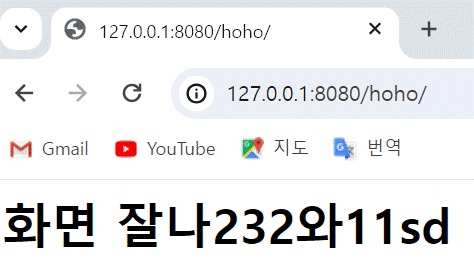
react 개발 스터디를 할지 모르겠습니다.
react는 일단 여기까지 실행만 해 보았습니다.
다음 글부터는 vue 개발 내용을 작성해 보겠습니다.
vue 공부를 많이 하지는 않았지만 vue는 아침에 한번 컴파일을 하면 서버 내리는 일이 없는 거 같습니다.
'dev > front-end' 카테고리의 다른 글
| codepen 저장 (0) | 2024.03.06 |
|---|---|
| Vue.js 개발 필요 사이트 codepen.io (2) | 2024.03.06 |
| Vue. 설치, Vue 서버 실행, Vue 개발시작 (0) | 2024.03.05 |
| vscode설치,Visual Studio Code 설치 (0) | 2024.03.05 |
| node.js 설치 확인, npm 설치 확인 (0) | 2024.03.05 |



